Apply a curve
Simply draw your Easing Curve and apply it.
Reset
If you made a mess and want to start from scratch, double-click an empty area in the Graph Editor to reset the curve.
Create a Simple Preset
The only way to create a Preset is through the Graph Editor. You can either draw the easing curve yourself or copy the easing curve from the timeline. Just make sure you select one keyframe or two consecutive keyframes.
If you are copying three or more consecutive keyframes you are about to create an Extended Preset.
Create an Extended Preset
The process of creating an Extended Preset is the same as for the Simple Preset. There are a few things you need to keep in mind though if you are trying to load a curve from the timeline into the Graph Editor:
- The first and last keyframe can’t have the same value.
- A position property with Bezier spatial interpolation (that is if the object moves along a path with handles) can’t be loaded into the Graph Editor. Linear spatial interpolation is fine and loads correctly.
Multidimensional properties
For multidimensional properties like position and scale the Graph Editor may show you more than one curve. You can’t work with more than one curve at the same time but you can save each one if you want to.
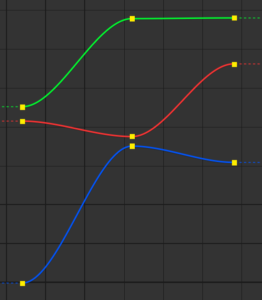 If you try to copy these three keyframes, for example, you’ll be prompted to choose one curve. Pick the one you want to work with.
If you try to copy these three keyframes, for example, you’ll be prompted to choose one curve. Pick the one you want to work with.
