User Interface
Sections and buttons


Top bar
Overflow Menu: reveals additional tools.
Copy: copies the selected keyframe data.
Paste Easing: pastes the copied easing curve.
Paste Value: pastes the copied keyframe value.
Toggle Graph/Library (visible when enabled in the Settings panel) : switches between the Graph Editor and the Library view.
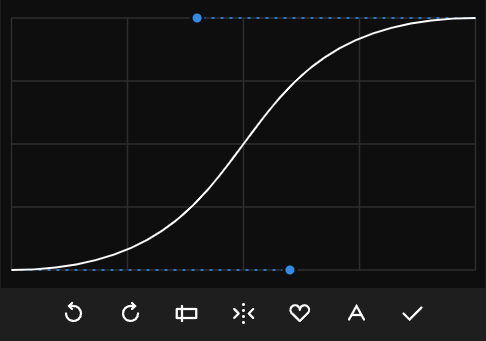
Graph editor
Undo / Redo: revert or reapply the last changes.
Input Coordinates: manually enter the Bézier handle coordinates for precise control.
Mirror: mirrors the selected easing curve for symmetrical motion.
Save: saves the current curve to your library as a Preset.
Auto Apply: automatically applies the curve to the selected keyframes whenever it’s modified in the Graph Editor.
Apply: applies the current curve to the selected keyframes.
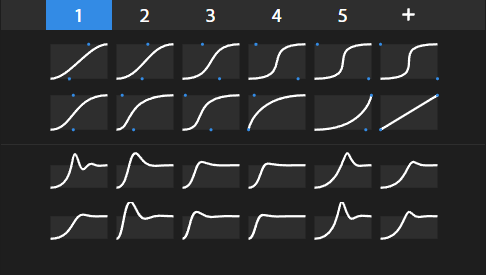
Preset library
Top Row: displays the groups in which your presets are divided, along with a Plus button to create new ones.
Presets Area: shows your presets, divided into Simple and Extended curves.

Info bar
It shows contextual information based on what your mouse is hovering over.
Kease is designed to be minimal and save screen space: choose whether to display the Graph Editor and the Preset Library simultaneously or toggle between them.
Presets can be displayed in a fixed number per row or adjust automatically based on the panel width.
They are customizable in size and color, and optionally labeled by name or influence values.
Presets and preset groups support drag and drop for easier organization.
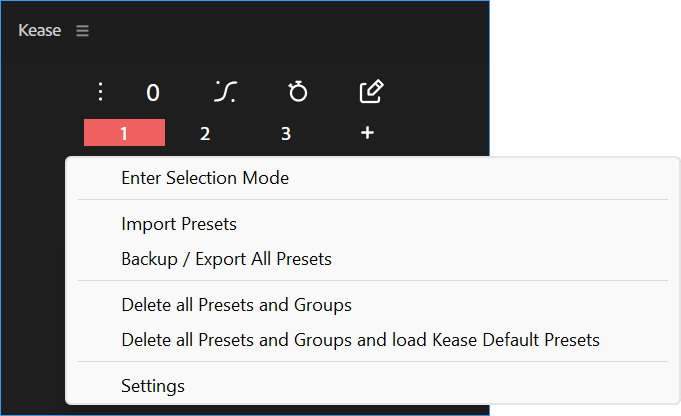
Remember, you can right-click anywhere to access a context menu. The menu varies depending on what you right-click, and it shows all available shortcut combinations in case you need a quick reminder.
And if you’re unsure what a button does, hover over it and read the info bar message.