Copy and Paste Easing
Easing curves can be copied from one set of keyframes to another without altering the keyframe values.
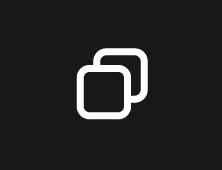
Begin by selecting and copying the data from the keyframes containing the desired easing curve, using either the Copy button or a shortcut.
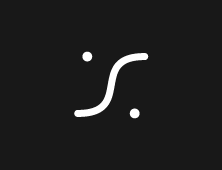
Then, select the target keyframes and press the Paste Easing button.
Understanding how to use the Modifier Keys, allows for more precise targeting of specific portions within a keyframe selection.
As soon as the Copy button is pressed, it displays the number of keyframes that have been copied.
When one or two keyframes are copied, the Info Bar at the bottom displays numerical values representing the incoming and outgoing influence of the keyframes. In the example above, 90 and 55 indicate the incoming and outgoing influence values for both the first and second keyframes.
Copy and Paste Extended Easing Curves using the Graph Editor
With the Graph Editor, you can copy and paste easing curves that span over multiple keyframes, preserving the continuous motion, relative in-between keyframes and handles.
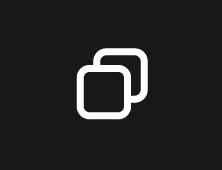
Begin by selecting and copying the data from the keyframes containing the desired easing curve, using either the Copy button or a shortcut. The curve is now showing up in the Graph Editor.
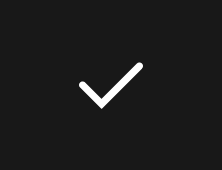
Then, select the target keyframes and press the Apply button. Kease intelligently rebuilds this Extended Easing Curve across your selected keyframes, recreating the necessary in-between keyframes and handles, even when timing or spacing is different.
Be mindful that when pasting an Extended Easing Curve onto a group containing more than two consecutive keyframes, Kease will remove the in-between keyframes and rebuild them.